Building a Local Development Environment: Running a Next.js Full-Stack Application with PostgreSQL and Minio S3 Using Docker-Compose
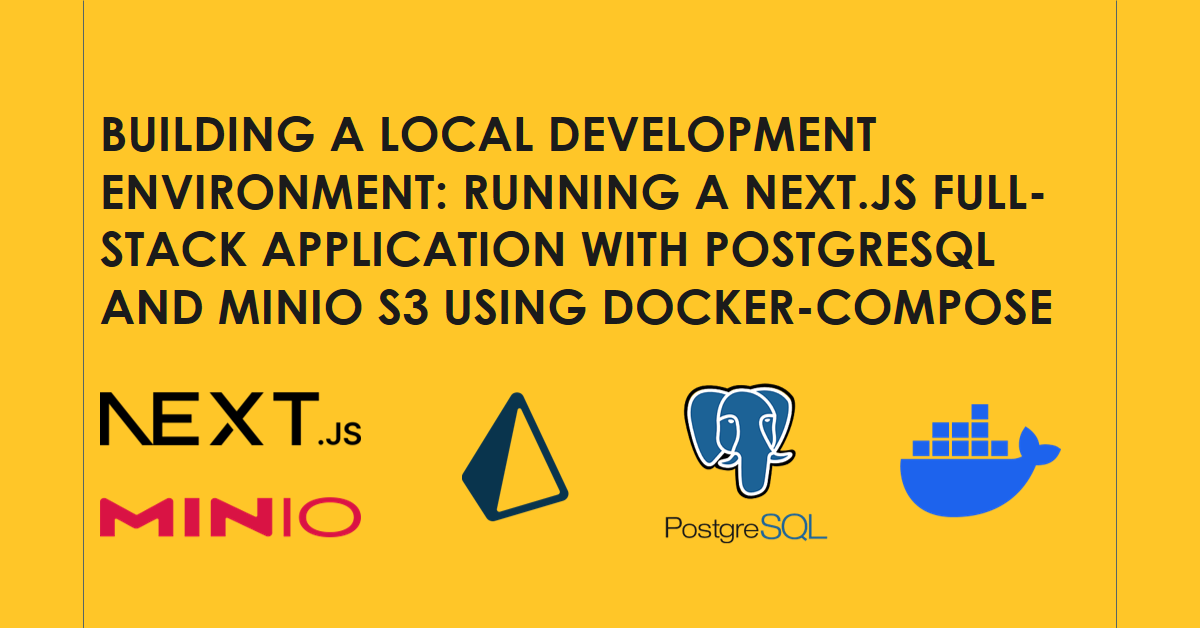
Source Code
You can find the full source code for this tutorial on GitHub (opens in a new tab)
Introduction
As a developer working on a full-stack application, you need to have a local development environment that is as close as possible to the production environment. It will allow you to test and debug your application locally before deploying it to production.
Almost every full-stack application needs a database and a file storage so let's build a basic full-stack application that can save and retrieve data from a database and upload and download files from a file storage.
You can run your own PostgreSQL and Minio S3 server locally, or even use a cloud service like AWS RDS and S3. But it will take some time to set up and configure. Using docker-compose will make it super easy to set up a local development environment for your full-stack application. After you test it locally, all you need to switch to the production environment is to change the environment variables.
Additionally, you can test your application end-to-end (for example, using Cypress) in a local environment that is as close as possible to the production environment. Having pre-configured docker-compose file will make it easy to set up a CI/CD pipeline like GitHub Actions or GitLab CI.
Once you have a docker-compose file, you and your team can use it to set up the same local development environment on any machine in a few minutes just by one command. Overall, it will save you a lot of time and make your life easier.

In this article, we will look at how to build a local development environment for a full-stack Next.js application with Prisma ORM connected to PostgreSQL as a database and Minio S3 as a file storage using Docker-Compose.
When you are ready to deploy your application to production, you can use any type of database:
- Supabase (I love this one)
- Vercel Postgres
- AWS RDS
- Google Cloud SQL
- Azure Database for PostgreSQL
- Heroku Postgres
- DigitalOcean Managed Databases
- ScaleGrid
- ...
The same goes for the file storage, you need one that is compatible with the S3 protocol:
- AWS S3
- Google Cloud Storage (I tested it, it works)
- Wasabi (One of the cheapest options)
- Backblaze B2
- DigitalOcean Spaces
- ...
Prerequisites
To follow this tutorial, you need to have Docker and Docker-Compose installed on your machine. You can find the instructions on how to install Docker (opens in a new tab) and Docker-Compose (opens in a new tab) on the official Docker website.
When I firstly faced the task of setting up a local development environment for Next.js, Prisma and PostgreSQL, I tried to use T3 Docker tutorial (opens in a new tab) but it didn't work for me. However, I use it as a starting point for this tutorial.
Building a local development environment
1. Create a Next.js application
Let's start by creating a Next.js application. We will use the T3 stack (TypeScript, TailwindCSS, and Prisma ORM) for this tutorial to skip installing and configuring all the dependencies which is out of the scope of this article. You can find more information about the T3 stack (opens in a new tab).
Run the following command to create a new Next.js:
npm create t3-app@latestAfter you run the command, you will be asked several questions:
___ ___ ___ __ _____ ___ _____ ____ __ ___ ___
/ __| _ \ __| / \_ _| __| |_ _|__ / / \ | _ \ _ \
| (__| / _| / /\ \| | | _| | | |_ \ / /\ \| _/ _/
\___|_|_\___|_/‾‾\_\_| |___| |_| |___/ /_/‾‾\_\_| |_|
◇ What will your project be called?
│ local-nextjs-postgres-s3
│
◇ Will you be using TypeScript or JavaScript?
│ TypeScript
│
◇ Will you be using Tailwind CSS for styling?
│ Yes
│
◇ Would you like to use tRPC?
│ No
│
◇ What authentication provider would you like to use?
│ None
│
◇ What database ORM would you like to use?
│ Prisma
│
◇ EXPERIMENTAL Would you like to use Next.js App Router?
│ No
│
◇ Should we initialize a Git repository and stage the changes?
│ Yes
│
◇ Should we run 'npm install' for you?
│ Yes
│
◇ What import alias would you like to use?
│ ~/2. Configure Next.js to work with Docker
According to the Next.js documentation (opens in a new tab)
Next.js can automatically create a standalone folder that copies only the necessary files for a production deployment including select files in node_modules.
To reduce image size we need to add output: "standalone" in the next.config.js file.
The next.config.js file should look like this:
3. Add .dockerignore file
I prefer having a separate folder for the docker files, so I created a folder called compose in the root of the project. We need to add a .dockerignore file to this folder to exclude unnecessary files from the Docker image. The .dockerignore file should look like this:
.env
Dockerfile
.dockerignore
.next
.git
.gitignore
node_modules
npm-debug.log
README.md4. Configure Prisma to work with Docker
In the prisma/schema.prisma file, we need to
- change the provider from
sqlitetopostgresql: - Add
binaryTargetsto the generator block. It will allow us to use the Prisma CLI inside the Docker container. You need to yourbinaryTargetsspecific to your OS and architecture. For example, for M1 Mac, I use"linux-musl-arm64-openssl-3.0.x". To support other OS and architectures, you need to add them to thebinaryTargetsarray. More about binaryTargets in the Prisma documentation (opens in a new tab).
I want to use the same schema.prisma file for local development on machines with different OS and architectures and also for CI/CD pipelines on GitHub Actions. So in my case, the prisma/schema.prisma file looks like this:
generator client {
provider = "prisma-client-js"
binaryTargets = ["native", "linux-musl-arm64-openssl-3.0.x", "linux-musl-openssl-3.0.x", "rhel-openssl-1.0.x"]
}
datasource db {
provider = "postgresql"
url = env("DATABASE_URL")
}5. Create a Dockerfile for the Next.js application
Inside the compose folder, create a file called web.Dockerfile with the following content:
FROM node:18-alpine
RUN mkdir app
COPY ../prisma ./app
COPY ../package.json ../package-lock.json ./app
WORKDIR /app
RUN npm ci
CMD ["npm", "run", "dev"]We will use the node:18-alpine image as a base image. It is a lightweight image that contains Node.js 18 and npm. We will copy the /prisma folder, package.json and package-lock.json files to the /app folder and run npm ci to install the dependencies.
Using 'clean install' (npm ci) instead of 'install' (npm i) is a good practice for Docker images. It will ensure that the dependencies are installed from the package-lock.json file and not from the node_modules cache. This is faster than 'install', which is especially important for CI/CD pipelines where you want to keep the build time as short as possible.
6. Create a docker compose file
Docker compose file is used to define and run multi-container Docker applications with a single command docker-compose up.
Here we will not go into details about docker-compose files. In general our docker-compose file creates 3 services: web (Next.js application built with our Dockerfile), db (PostgreSQL database), and minio (Minio S3 file storage). Remember to add volumes for the database and file storage services. Otherwise, the data will be lost when you stop the containers.
It is generally not recommended to store environment variables in the docker-compose file. However, in this particular scenario, for educational purposes and given that we are exclusively using it for local development and testing, it is looks acceptable.
If you do not want to store secrets in the docker-compose file, you should use a .env file and use ${VARIABLE_NAME} syntax to reference the variables. More about environment variables in docker-compose files Docker compose file reference (opens in a new tab).
Inside the compose folder, create a file called docker-compose.yml with the following content:
version: '3.9'
services:
web:
build:
context: ../
dockerfile: compose/web.Dockerfile
args:
NEXT_PUBLIC_CLIENTVAR: 'clientvar'
ports:
- 3000:3000
volumes:
- ../:/app
environment:
- DATABASE_URL=postgresql://postgres:postgres@db:5432/myapp-db?schema=public
- S3_ENDPOINT=minio
- S3_PORT=9000
- S3_ACCESS_KEY=minio
- S3_SECRET_KEY=miniosecret
- S3_BUCKET_NAME=s3bucket
# For example, if you want to use Google OAuth API keys, you can store them in
# the .env file and add the following variables:
# - GOOGLE_CLIENT_ID=${GOOGLE_CLIENT_ID}
# - GOOGLE_CLIENT_SECRET=${GOOGLE_CLIENT_SECRET}
depends_on:
- db
- minio
db:
image: postgres:15.3
container_name: postgres
ports:
- 5432:5432
environment:
POSTGRES_USER: postgres
POSTGRES_PASSWORD: postgres
POSTGRES_DB: myapp-db
volumes:
- postgres-data:/var/lib/postgresql/data
restart: unless-stopped
minio:
image: bitnami/minio:latest
ports:
- '9000:9000'
- '9001:9001'
volumes:
- minio_storage:/data
volumes:
postgres-data:
minio_storage:Run the application
Depending on where you have your docker-compose file located and what options you want to use,
you need to run the following command:
# If you have docker files in the root of the project
docker-compose up
# In our case, we have dockerfile and docker-compose file in the `compose` folder, so we need to run:
docker-compose -f compose/docker-compose.yml up
# --- Optional ---
# For running the application with secrets ${VARIABLE_NAME} stored in the .env file, we would need to run:
docker-compose -f compose/docker-compose.yml --env-file .env up
# If you want to run the application in the background, you can use the -d flag:
docker-compose -f compose/docker-compose.yml up -dIt will run build the Next.js application and run it on port 3000. It will also download the PostgreSQL and Minio S3 docker images and run them on ports 5432 and 9000 respectively.
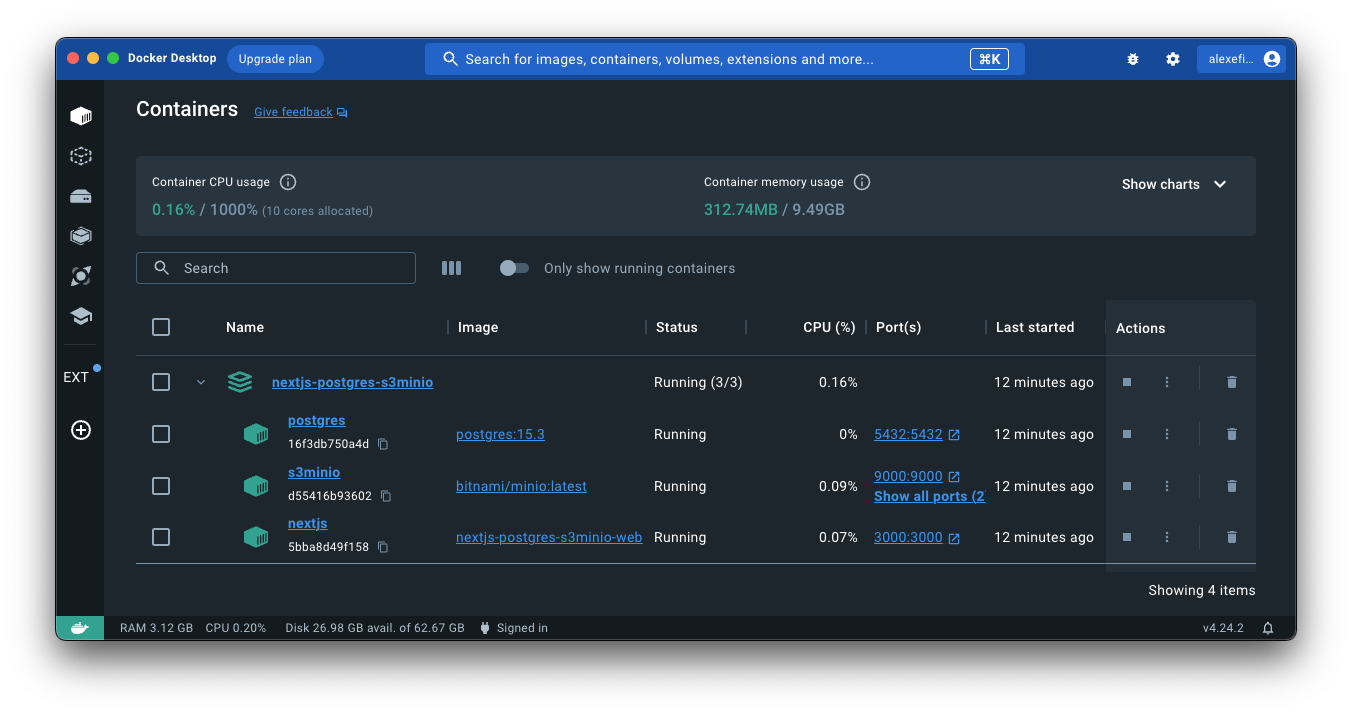
You can access the application at http://localhost:3000 (opens in a new tab), PostgreSQL database at http://localhost:5432 (opens in a new tab) (login: postgres, password: postgres), and Minio S3 at http://localhost:9000 (opens in a new tab) (login: minio, password: miniosecret). Credentials for the database and file storage are stored in the docker-compose file. You can change them if you want.
Conclusion
In this article, we looked at how to build a local development environment for a full-stack Next.js application with Prisma ORM connected to PostgreSQL as a database and Minio S3 as a file storage using Docker-Compose.
References and further reading
- Containerize T3 stack and deploy it as a single container using Docker (opens in a new tab)
- Next.js deployment documentation (opens in a new tab)
- Official Next.js Docker example (opens in a new tab)
- Docker Compose file reference (opens in a new tab)
- How to use .dockerignore and its importance (opens in a new tab)
- Securing Docker Builds: A Comprehensive Guide to .dockerignore Usage and Best Practices (opens in a new tab)
- Prisma schema reference (opens in a new tab)
- Minio S3 Docker image (opens in a new tab)
I hope you found this article useful. If you have any questions or comments, please let me know in the comments below.
In the next article, we add a file upload functionality and database integration to our application.